There are specific things that individuals need to perform through their workday. In some instances, they would like to create lists, check-off completed tasks, or highlight errors in a file they share. Students, bloggers, and marketers will appreciate Google Docs’ clever tool: the strikethrough text.
It’s a quick and easy process to learn and, once mastered, will enhance the workflow of any wordsmith. This is a step-by-step guide to Google’s version of adding a line across texts in an article, post, comment, or email.
Table of Contents
What Are the Top Reasons to Use a Strikethrough

The strikethrough text is something that avid readers come across at least once a day in written content. This means that it’s not very popular, but like bold and italic letters, it is useful. And some need it to convey their messages. It immediately helps make a phrase stand out in a post, email, or on a page. Here are the three most popular usage for the strikethrough in Google Docs:
1. To Indicate Correction
Writers can take advantage of the strikethrough in Google Docs to point to a wrong word or phrase in a document, post, or email. They can share a copy and solicit the help of coworkers with this tool.
Another popular usage is for indicating weak or erroneous sections in a published blog article where replies are allowed. Readers may want to provide this information in their comments, and using this method is effective for this purpose.
2. Cross Out Text on a Checklist
Google Docs Strikethrough is a practical solution to help keep track of items on a to-do list. Whether in a workplace environment or the privacy of a home, it’s a useful tool to check completed tasks.
3. Add Irony or Humor
The strikethrough in Google Docs is an excellent tool to bring a sense of ironic “push-pull” energy to a phrase in social media posts or emails. A sort of ham-fisted method of having it both ways. It can emphasize a statement, like in this example: “Be with someone who makes you happy.”
How to Use the Google Docs Toolbar to Strikethrough

Editing, for the average skilled writer, is the biggest challenge of their work. This is where Google Docs shines. Striking through phrases with this app is unambiguous and effective. It helps content creators to craft a clearer and more complete article quickly. Here Are the Steps to Strikethrough Text in Google Docs:
- Step 1: Log in to the Google account and open Google Drive.
- Step 2: Open the Google Doc that needs editing by double-clicking on it.
- Step 3: Highlight the section to be crossed-out
- Step 4: From the toolbar on top of the Google Docs window, select and click “Format” to display the menu.
- Step 5: Choose “Text” from the dropdown menu.
- Step 6: Select “Strikethrough” from the list that appears on the right
- Step 7: Make sure the strikethrough text in google docs is applied.
The Quickest Way to Strikethrough In Google Docs

Crossing-out text isn’t common practice for most. But some expert writers want it and include it in their daily practice. Google Docs feature a keyboard shortcut to accelerate the process, something that will appeal to such avid users. For this purpose, Google Docs dedicated a strikethrough shortcut for each of the two popular operating systems. For Windows it’s Alt + Shift + 5 and for Mac it’s Command + Shift + X. Here Are the Instructions for the Keyboard Shortcut in Windows:
- Highlight the part of the text in the document that needs to be crossed-out.
- Once the text selected, press these three keys at once: Alt, Shift, 5.
Here Is the Information for the Shortcut in Mac:
- With the mouse, select the part of the text that will have a line across.
- Press the keys Command, Shift and X simultaneously to employ the strikethrough shortcut.
It’s important to note that this function works similarly to the Bold or Italic. The immediate text that the writer would type following the very last letter of the phrase with the strikethrough will also be crossed out. The solution is to type a space after the last letter with a line across it. Then repeat the quick method described above. The long method will work, as well. In both Windows and Mac operating systems, Undo (Windows: Ctrl Z and Mac: Comd Z) will reverse the process and return the text to its original state.
Frequently Asked Questions
How Do I Get Rid of Strikethrough In Google Docs?
Undoing a strikethrough is quick and easy. Simply apply the identical method used to add the line across the text. The procedure of eliminating the Google Docs Strikethrough is the same for both Windows and Mac platforms.
How To Do a Tally on Google Docs?
What’s a tally mark? It’s a symbol that writers add to the text in order to know the number of words at a specific point in a text. Keeping track of word count in a line or document might be important in certain contexts, such as blog writing, where a specific number of words are expected. Here’s the Process:
- Use the Pipette key to make a tally mark in Google Docs (The Pipette key is the one located immediately below the Delete or Backspace key).
- Press Shift and type the required number of consecutive Pipette characters.
- Then add a line across the characters.
How To Write 5 in Tally Marks?
Here’s the Process to Write a Number 5 as a Tally Mark:
- Locate the Pipette key on the keyboard
- Type four Pipettes
- Use the strikethrough to add a fifth line across the characters.
Where Is the Strikethrough Button in Word?
Microsoft Word is a popular software to create documents. The strikethrough button in Word is located in the Home tab, in the middle of the second line of text tools. Highlight the desired word or phrase and click on the strikethrough button to cross them out.
How To Strikethrough in Pages?
Pages is Apple’s word-processing software. Here’s the long method to use in Pages:
- Highlight the text
- Select the “Format” tab at the top right corner of the app’s console
- Then click the “Style” button and finally check the “Strikethrough” box
The quick keyboard method in Pages is attained by simultaneously pressing on the Control and S keys.
A Clever Way Boost Productivity & Infuse Irony
Individuals who regularly create written documents will find great value in the Google Docs cross-out function. This feature helps them to organize their day by using to-do lists, improving their working process, or adding a hint of humor to their words in a post or email. The quickest way to learn this useful function is with the help of the keyboard shortcut.
Strikethrough text will appeal most to project collaborators, as they can point to errors and perform changes on a shared page. It’s a great tool that increases speed and allows colleagues to perform efficiently as a team.
What’s your opinion about Strikethrough text? What do you like most about it?



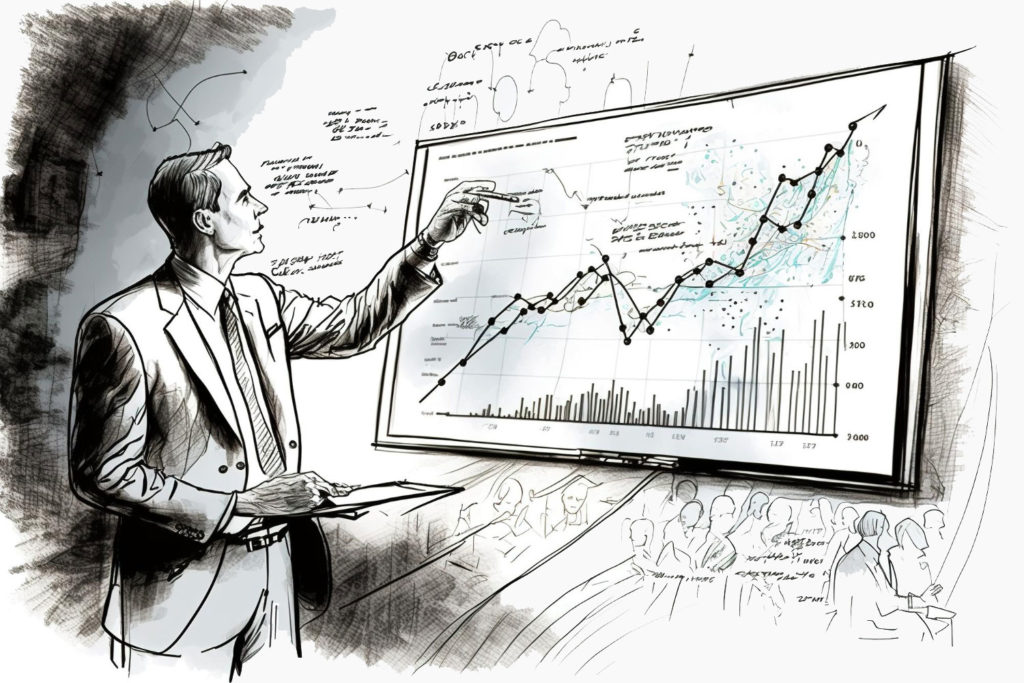
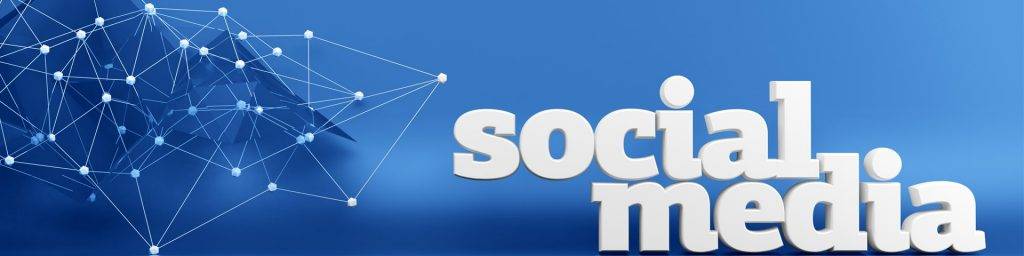




Comments