A Facebook group is a platform for people connected by interests to meet, interact, and organize among themselves. However, a group creator may later find that the community is no longer serving its purpose and feels the need to delete it.
There is more than one way to cancel an existing group, and it’s not always straightforward. Therefore, an administrator may need a guide on how to delete a Facebook group.
Table of Contents
Ways to Restrict a Group on Facebook
An admin on Facebook may seek to restrict the group’s functions without necessarily deleting or archiving it. Sometimes, they may want it to remain active but with no or only a limited amount of additional content posted.
At other times, they may want to restrict the new people from joining the group through search results or links. One could also opt to close the curtains permanently.
Before learning how to close a Facebook group, here are the three ways to limit it:
- Configure it to allow only approved posts. Settings are reversible at any time.
- Archive it to prevent more people from joining. Admins are still allowed to remove posts and members, but they cannot add new ones.
- Permanently delete it. This is an irreversible action.
Should You Archive or Delete Facebook Group?
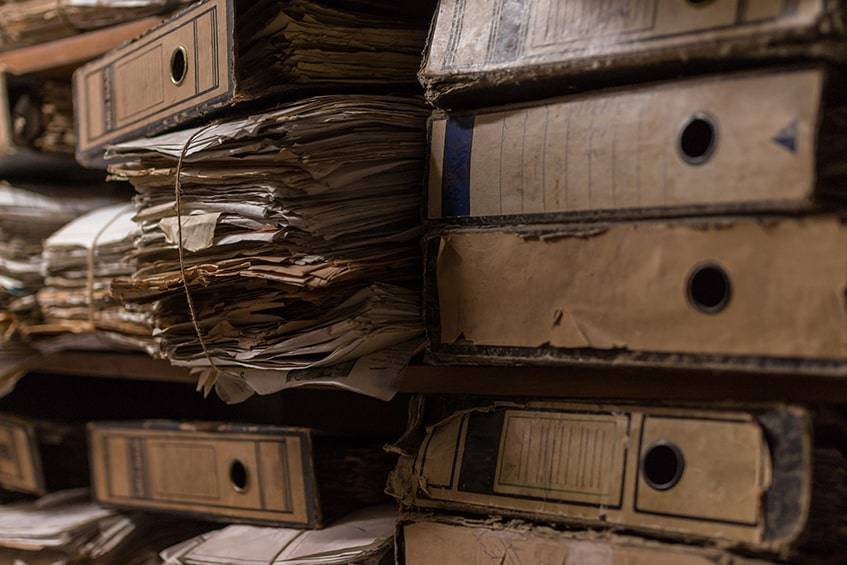
Deleting a Facebook group and archiving one are different things with contrasting implications. Sometimes, an owner might be asking, “How do I delete a group on Facebook temporarily, or partially”? They can choose which option suits them best, depending on why they have decided to deactivate their groups.
Archiving a Group
Archiving makes a Facebook group inactive, which is different from deletion. An archived community has the following features:
- Non-members cannot discover it in search results. They can’t join through a link as well or by any other means.
- No one can add posts, comments, photos, and other media. However, admins can remove existing ones.
- They can also remove and block users.
- They cannot edit group details like the description and photo.
Deleting a Group
Once a group is deleted from Facebook, the owner can never recover it. Only the creator can do it. However, if this person has left the community, any other administrator can delete it.
How to Delete a Facebook Group on Web Browsers and Mobile Apps
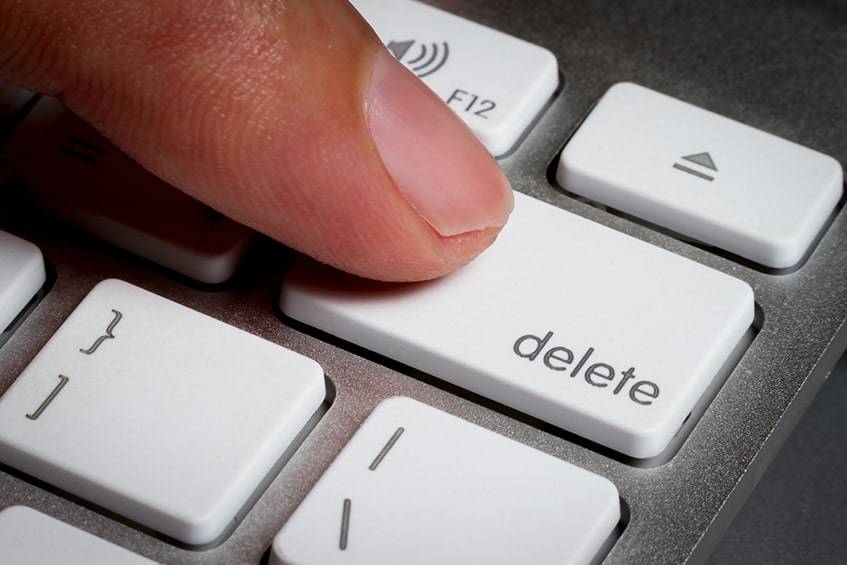
To delete a group, the administrator has to remove everyone else first. As soon as he is the only one left, the delete option becomes available. The method for how to delete a Facebook Group on web browsers is slightly different from that of the mobile app.
Delete a Facebook Group on a Web Browser
The new Facebook 2023 interface has a different layout compared to previous ones, so a group creator might need to learn the ways to delete a FB group by following these instructions:
- From the Facebook Home Page, go to the news feed on the page’s left-hand-side and click the Groups tab.
- Select the group from the Groups you manage section
- Select Members under the group name
- Click the three-dot icon next to the name of each member to remove them.
- Select the Remove member option from the drop-down menu. The owner must remove everyone this way before they can delete the group.
- After removing everyone, the owner then clicks the three-dot icon and selects Leave Group from the drop-down menu.
Delete a Group on a Facebook Mobile App
The deletion process has also changed slightly on the latest mobile app version. Owners who have updated their apps in 2023 can follow these instructions to delete a group on a Facebook mobile app that applies to Android phones and iPhones.
- From the Facebook home page, click the menu icon located at the app’s top-right corner.
- Select the Groups tab from the options in the Menu.
- Select Your Groups from the icons under Groups.
- Select the community from under the Groups You Manage list.
- Click the Members icon under the group name.
- Under it, click See All.
- Tap the three-dot icon next to each member’s name to remove them.
- Select Remove Member from the drop-down menu. The owner must do this for everyone one by one.
- Go back to the group page. Click the shield button at the top right corner.
- Select Leave Group. As long as the owner is the only one left, they can delete the group.
How to Archive a Facebook Group
Every member will receive notifications when the group is archived. It will remain intact with all threads and photos still visible to people on Facebook. Any of the administrators can perform the archiving process.
The instructions for how to archive a Facebook group are as follows:
- From the Facebook home page, select the Groups category in the News Feed (left-hand side of the page).
- Select the group from under the Groups you manage category.
- Click the three-dot icon at the far-right end of the row below the group name.
- Select Archive Group from the drop-down menu.
- Click Confirm.
Alternatives to Deleting Facebook Group
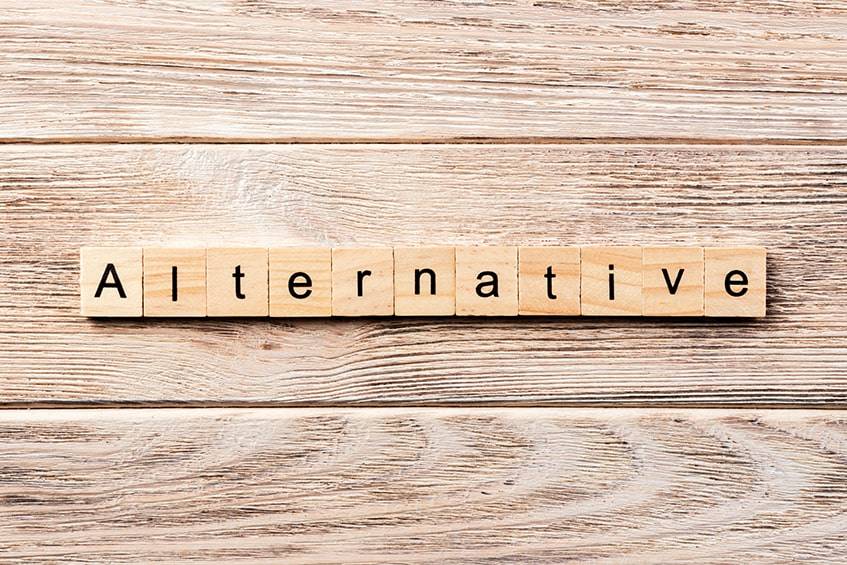
Deleting is a drastic action because the group is wiped off Facebook, along with the work that has gone into it. If a community is no longer serving its purpose as desired, the owner can consider some other alternatives that can improve the community’s chances.
Changing Group Name and Rebranding
Sometimes, it could be better to rebrand a group rather than delete it. After spending countless hours building up and nurturing a community with good following and engagement, owners sometimes find people suggesting their competitors in the comments. This could be because it is not obvious that their business operates the group.
They can fix this problem by changing a few things about the appearance of a page. Owners can rename their groups, link them to their Facebook pages, or rebrand their cover images.
How to Change Group Name
The group name on Facebook is perhaps the strongest way to make the brand pop. It is what appears in search results and a list of groups. To change the name, do the following:
- From the group page on Facebook, go to the Manage Group section on the left-hand side of the page.
- Select Settings.
- Under Set Up Group, click edit Name and Description.
- Input the new group name in the Name text box and click Save.
How to Brand Cover Photo
The business logo should always be a part of the Facebook cover photo. The owner should ensure the colors and shades used in the business website and marketing materials echo in the cover photo. The designer should size the image 1640px by 859px, which is the standard for group cover photos.
How to Link Facebook Page to Facebook Group
Group owners can raise brand awareness by linking their Facebook pages to their Facebook groups. This lets them bring their pages into the community by posting, commenting, and liking with their pages.
To link a Facebook page to a group, follow these steps:
- Click Settings from the Manage Group section.
- Go to Advanced Settings and click Linked Pages.
- Click the Link icon next to the page(s) to be linked.
Assigning New Admins
When groups grow in following and engagement over time, social relationships develop among participants. Some of them may become very attached to it so much that deleting the group can lead to disappointment or hurt; this can harm the owner’s reputation in the online community. They can eventually lose contact with followers. They can assign anyone from the group.
- Open the Members tab under the group name.
- Click the three-dot icon beside the name of the member to be appointed.
- Select Make Admin from the drop-down menu.
How to Delete a Group on Facebook: 5 Easy Strategies
The process of deleting a group on Facebook is beyond just getting rid of it. When a group owner has decided to delete it, there are some considerations he should make before going for it, including how to break the news to members and gain their approval, how to transition to another platform, if any, or delete outright?
Here are the five easy strategies for how to delete a group on Facebook.
Clarify Your Reasons for Deleting the Facebook Group
The first tip on how to close a group on Facebook is spelling out the reasons. Having clearly defined reasons for deletion helps communicate the decision effectively to people. It can also help to gain their backing for an owner looking to move them to another platform. Three of the most common reasons why owners delete groups include:
- Privacy policy, ad clutter, noise, and Facebook’s erratic algorithm. Groups with paid membership like online courses may not appreciate all the side attractions on Facebook. They may be looking for a more focused platform.
- Efficacy of Communication. Owners cannot know who sees their posts or communications as this is entirely up to Facebook’s algorithm. They sometimes use some auxiliary means to contact members, but this can be very inefficient.
- Consolidation. Some group owners may want to merge all their online courses and membership businesses under their own platform and brand to get better results.
Enlist Support Among Members Before Deleting a Facebook Group
Some group owners in search of how to delete a FB group will be looking to move their current membership to another platform. They will need to carry their people along and convince them about the merits of deleting the group. They can prepare for this by enlisting mediators who are already on board with the plan. These members can help contact others to share the benefits of deletion with them.
Pick the New Platform
There are loads of new options now available for creating an online platform different from Facebook. Before deciding on a platform, group owners have to make considerations on which platform will yield the best results.
They consider options in terms of which their online community would be willing to get behind, which will make the transition process easier and will be most effective for their business model compared to Facebook.
Some of the features they can look out for include:
- Immediately available on the web and native mobile apps.
- Offers a compelling community experience like a Facebook Group.
- Able to Incorporate all Aspects of an Online Business.
Announce the Move to the Facebook Group
After defining the goals of the move, assembling a mediator team, and picking the new platform, the owner is ready to announce that he will delete the group. They can share the new platform a few weeks before they cancel the group to give people time to transition.
The administrator can focus the message on the new platform’s benefits over the current one and what the community can expect soon rather than trying to argue the decision with unhappy users.
Delete the Facebook Group
There are a few tips to know about how to delete groups on Facebook. Some owners might consider the archiving option initially so that they can get information from the group later. Whenever they feel right about it, they can also use the permanent delete option.
Those with many participants can consider outsourcing to a freelancer from Upwork or other similar services. This will cost a bit, but it can be worthwhile if it allows the owner to focus on other vital tasks.
Frequently Asked Questions
How Do I Delete a Facebook Group with Thousands of Members?
The only way to do it is to remove everyone one by one until the owner is the only one left. A possible way out is to ask users to leave the community. Maybe, some of them would want to do it themselves rather than be removed.
When the admin leaves as the last person, the group gets deleted. It is possible to archive the group instead, and this is a much faster solution.
What Happens When You Archive a Facebook Group?
When an owner asks the question, “how do you delete a group on Facebook temporarily or partially?” The answer is usually archiving. Participants can still access the group, but they can’t add posts or comments. Non-members will no longer discover the group in their searches, and no new person can join.
Administrators can still remove existing content as well as people. They can also block them permanently. However, they cannot change the group description and photo.
Can You Unarchive a Facebook Group?
A group admin can unarchive a Facebook Group at any time. When unarchived, the group returns to its full operations, and participants can get back to its normal use.
To unarchive a group on Facebook, do the following:
- Select the group in question from under Groups You Manage in the news feed section.
- Select the Unarchive Group button.
- Click the Confirm button.
How Did You Decide?
Deleting a group on Facebook is a big call. Admins usually consider a lot of options, including archiving, before resorting to deletion. However, at other times, deletion is the obvious solution, and the owner does not have to think much, especially when there is an alternative platform that is very compelling.
We’d like to know why you want to cancel your Facebook group. Did you make a decision while reading this article? Kindly share your thoughts below.






Comments