Facebook is the world’s largest social media website. It houses millions of photographs, videos, and posts on its network. So, it’s not surprising that an individual may consider deleting a few of them. Learning how to delete photos on Facebook is very beneficial to users because they can erase them from their timeline and other people’s feeds.
People may discard their pictures on this website for reasons like applying for a new job and moving on from a relationship. Whatever the purpose is, this article provides information on how to delete photographs on the website in 2023.
Table of Contents
How to Delete Photos From Facebook on a Mobile App

There are several reasons a person may want to know how to delete photos from Facebook. All they need is a mobile device with an internet connection. In just a few steps, one can quickly mass-delete their photographs with the app.
Deleting a Single Photo
Removing a single picture from the website is very straightforward. People can complete the process in just a few steps and in no time.
Here’s how to quickly delete a photo:
- Open Facebook on a mobile device.
- Tap the profile button. It is at the bottom of the page.
- Scroll down and press the “Photos tab.”
- Then click on “Uploads” near the top of the page.
- Select the picture to be deleted.
- At the upper corner of it, press the three-dots icon.
- Choose delete photo in the drop-down list.
Mass Deleting of Photos and Albums
Sadly, Facebook doesn’t have a mechanism for wiping out many images at a time. That doesn’t mean it is impossible to mass-delete pics. With a few tricks, a person can remove several photographs easily.
Here’s how to discard an album:
- Log in to the app.
- Click the profile icon and scroll down to the Photo tab.
- At the top right corner of this page, select Albums.
- Click on the three dots button at the screen’s top-right.
- Then select “Delete.”
Here’s how to mass-delete photos:
- Login to the site.
- Tap the three-lines icon at the bottom of the device and go to profile.
- Scroll down to the pictures tab and create a new album.
- Move all the unwanted pictures into it.
- Then, discard it.
How to Delete Pictures on Facebook on the Web
Learning how to delete pictures on Facebook by using the website is quite similar to operating the mobile web. A person can quickly delete the single snaps that were uploaded on the platform. However, the process of removing photographs on computers isn’t the same as the mobile versions.
Single Photograph Deletion
Navigating through the web browser on how to delete photos on Facebook is easy. It is simpler than using a mobile device because it saves people from opening several pages to access a single picture.
Here are the best ways a user can do this:
- Go to the Facebook profile and pick the photos tab. That will open a list of all the snaps an individual has uploaded.
- Roll the mouse over the chosen image, and a pencil icon will appear in the image preview.
- Press the button and then the drop-down menu. Select “Delete This Photo.”
- A person can also use the “Remove Tag” option in the drop-down list to untag themselves from other pics rather than discarding them.
A shorter way to discard single photographs:
- Open any image on the desktop website and hover the mouse over it. Several controls will appear at the bottom.
- Tap “Options” and pick “ Delete Photo.”
- Then pick confirm.
Mass Deleting of Photos and Albums
Even with the website, people can’t mass-erase their photographs. These photos can either be discarded one at a time or together in an album. Just like on Android and iOS, a new collection will have to be created for this.
How to delete an album:
- Login to the site.
- Click the profile icon and scroll down to Photos.
- Then open the Albums tab on the page. It will display a list of all the uploaded ones.
- Search for a personally made album.
- Tap the three dots at the bottom right of it.
- Pick the “Delete” option.
- Again, it can be wiped out by clicking “Edit” and then “Trash.”
How to mass-delete photos:
- Create a new album.
- Float the mouse over the unwanted images.
- Press “Edit.” It is at the top right corner of the picture.
- Select “Move to Another Album.”
- Click the Gear icon and hit “Delete.” This will remove all the pics in the newly created folder.
That will immediately wipe out all the pics at once. On the website, only the albums created by a user can be accessed with this method.
How to Remove Facebook Photos on the Mobile Web
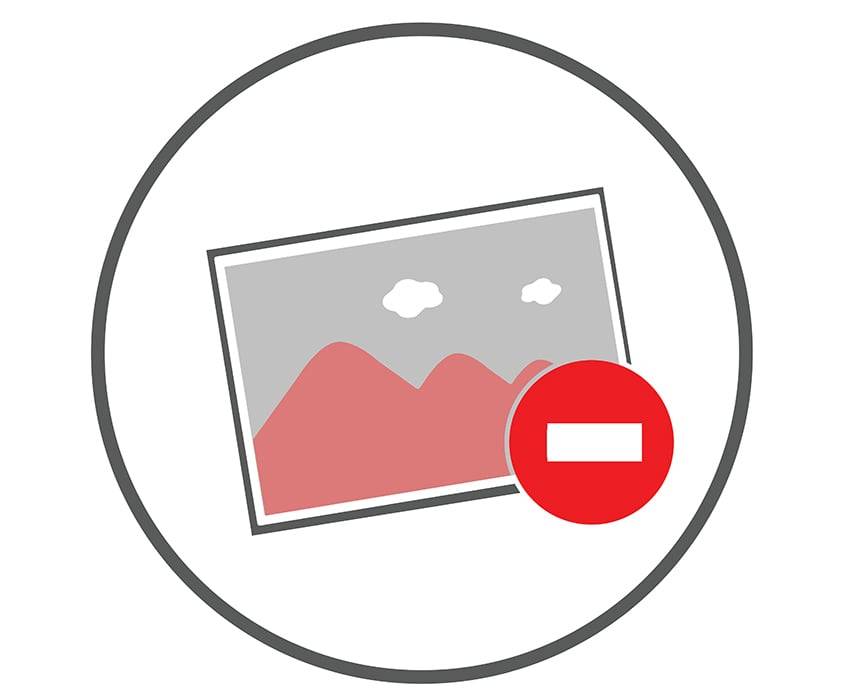
This technique is for individuals who do not have the application on their devices. It is not different from using the app, but it’s trickier when deleting pictures with it. Hence, this tutorial will show users how to remove Facebook photos with a mobile web browser.
Deleting Pics Individually
The mobile web is slower and more disorganized than the mobile app and desktop website. Most times, the widgets on it are tightly packed and smaller than on other platforms. It’s no surprise that a person may have difficulty navigating it.
Here is the best way to delete single photographs with the mobile web:
- In the mobile browser, log in to the site.
- If not logged in, enter the email address and password before proceeding.
- Go to the profile and scroll down.
- Click on the “See All Photos” option.
- Open the unwanted picture.
- Then choose the “More Options” hyperlink below the image.
- Hit on “Delete Photo” and confirm the process.
Mass Deleting of Images and Albums
A user can only remove the photographs and albums that were created and posted individually. The social network doesn’t provide an option to pick multiple pictures and delete them in one go. Moreover, it is more confusing to navigate through the site using the mobile web.
Below are the steps to follow:
- Open the profile on the website.
- Scroll down and press the “See All Photos.”
- That will display some of the albums with an option to see all of them. Click “View All” to see everything.
- Pick the undesired portfolio. After it has loaded, it will show a three-dot menu on the right corner of the page.
- Select “Edit.”
- Choose “Delete.”
Simple Ways to Remove the Profile Picture
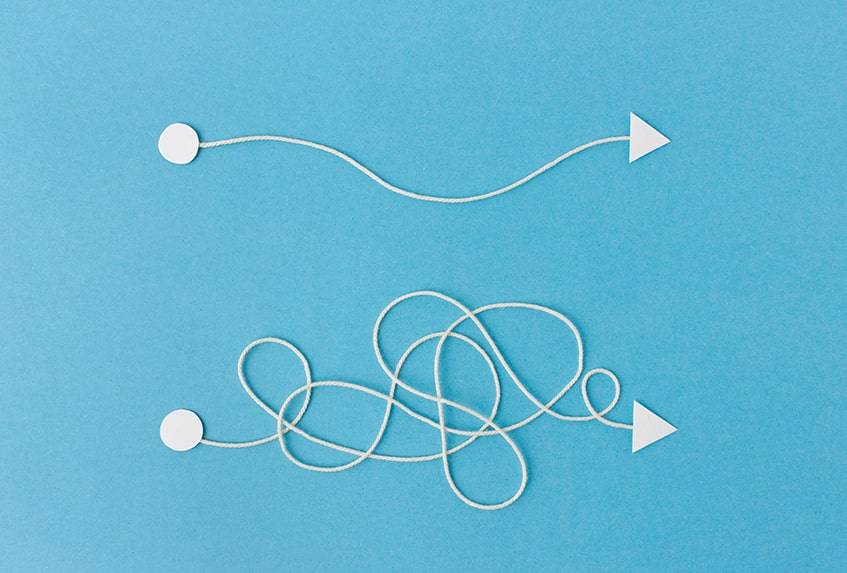
A profile picture is one thing a user must always have to enable their friends and family to find them on the app. It serves as the first impression to contacts who search for their account. Now, in a situation where a person feels the image is old, Facebook provides the individual with an alternative to remove the pic immediately.
Here’s how to discard the profile photograph:
- Log in to the app.
- For Android users, click the three horizontal lines at the upper right corner of the screen.
- For iOS users, press the three horizontal lines at the right bottom of the page. That will open the navigation menu.
- Tap the name at the top menu.
- Scroll down and open the Photos tab. It is located below the profile information on the Android interface. For the iPhone app, it is next to “Manage Posts.”
- Press the “Albums” tab.
- Choose the profile picture album. It will display both recent and old pics.
- Select the undesired picture.
- Click the three-dots icon at the top right. A drop-down menu with many options will appear.
- Choose “Delete Photo” on the menu.
Steps to Remove the Cover Image
The cover image serves as a backdrop for the profile photo. It is a large banner graphic that introduces an individual’s business to other contacts. For multiple reasons, a user may wish to trash it.
The process is similar to that of removing profile images.
The steps are available below.
- Login into the app.
- For Android users, select the three horizontal lines at the upper right corner of the screen.
- For iOS, tap the three horizontal lines at the right bottom of the screen.
- Press the name displayed on the screen. It will open the user’s profile.
- Scroll down to the “Photos” tab. This is located below the “Manage Posts” button.
- Open the “Albums” tab.
- Pick the one for the Cover Photo.
- Select the image.
- Press the three vertical dots icon at the top right corner of the screen. A drop-down menu with many options will display.
- Choose “Delete Photo.”
Steps to Hide Pictures on the Timeline and Delete Tags

Many people worry about their safety online. Various cyber-attacks may even advance in 2023. Hence, it’s no news that some users may prefer to keep their timeline images hidden. Facebook has a feature that allows people to protect their pictures without hassle.
If people are tagged to a picture they don’t like, they can efficiently use the untag option to exclude themselves from it. Removing tags from an image doesn’t delete photos from Facebook. However, it won’t show in a user’s newsfeed.
How to Hide Snapshots on the Timeline
Steps on how to hide photographs on the timeline:
- Tap the three horizontal lines on the app. It is located at the bottom of the screen on an iPhone and the top for Android.
- Press the name on the home page.
- Scroll down the feed and find the image to be hidden.
- After finding it, there’ll be three dots by the side of the image. Click on it.
- Select “Hide from the timeline.”
- Then pick hide when prompted.
A shorter method to hide snapshots from the timeline:
- Go to the “Albums” tab.
- Pick any image.
- Click the three dots at the right corner of the device.
- Select “Edit Posts Privacy.”
- Click “Only me.”
How to Exclude a User From Tags
A person may be tired of getting unsolicited tags from friends and colleagues on the website. With time, too many tags can become annoying and offensive. Thus, many people wonder if there’s a way to stop it. Of course, this activity can be controlled.
Here are ways people can untag themselves from photos:
- Go through the user’s news feed for the images with a tag.
- Tap the three dots by the side of it.
- In the menu, select “Remove tag.”
- Punch the OK button on the confirmation dialog.
Easy Steps to Recover Photographs on Facebook
This social network doesn’t have a “Trash” album that stores deleted snaps for privacy. By removing photos from Facebook, the media will be lost on it. Besides, a user may want to operate a new account and not to lose the media on the present one.
Every deleted image can easily be accessed with these steps:
- Log in to an account.
- Tap the three horizontal lines at the bottom or top of the screen.
- Navigate to “Settings & Privacy.”
- Press “Settings” on the pop-up menu.
- For Android, at the left corner, opt for the “Your information” tab.
- Pick “Download Your Information.”
- For iOS, simply scroll down to “Your information.” Below it, there’s an option “Download your information.”
- Click on it and choose a preferred format. Then tap “Create File”
- A message will be sent to the user when the file is available to download.
- The retrieval of data may take a while, depending on the time an individual joined the site.
- The size also depends on how much content the user has.
Frequently Asked Questions
How Can I Delete Multiple Albums on Facebook?
Just like photographs, albums have to be deleted individually. There’s no button to remove all of them at once.
Here is a fast way to get rid of them quickly:
- Tap the horizontal lines at the bottom or top right.
- Then click the name on the account.
- Scroll down and open Photos.
- Pick the unwanted folder.
- Press the three dots at the top right of it.
- Select “Delete.’
- Repeat this process with the other albums.
How to Remove Photos From Facebook
There are situations where a person may want to purge its account of all its pics. No doubt, this function will remain relevant in 2023. However, the site and other social networks like Twitter don’t provide their users with a single option to delete them all. Here are the best steps to follow on how to remove photos from Facebook.
How to erase every picture on a person’s account:
- Tap on the three horizontal lines on the home page.
- Scroll down and click “Settings & Privacy.”
- Tap “Settings”
- Under it, choose “Personal Information.”
- Then pick “Manage Account.”
- Press “Deactivate Account.”
How to discard every photograph by using albums:
- Open the albums tab. It will show a grid view of all of them.
- Click on the particular one to be removed.
- Select the three dots at the top right.
- In the pull-down list, press Delete.
- Repeat this method for every other album.
The Final Catch on How to Delete Facebook Images
If a user follows these provided steps, knowing how to delete Facebook photos will be straightforward. There are several ways to erase these images, depending on the device a person operates. Thankfully, none of these methods is complicated.
As mentioned earlier, an individual can’t erase images and albums created by the site. Now, if people post an undesired photograph, they can easily delete it. Individuals can also decide to report unwanted images to the website rather than discarding them on their own.
How helpful did you find this article? Please let us know in the comments below.






Comments