Instagram is one of those social media sites that work best on a smartphone. Users can upload photos and record stories from anywhere. It seems too burdensome or ‘clunky’ to access the website from a desktop computer. Yet, this isn’t impossible. It’s probably easier than most people think.
Professionals and influencers often edit their content on a Mac beforehand. That way, they have a library of awesome images that they can access from a mobile device. To prove that point, here’s a simple guide on how to post on Instagram from PC.
Table of Contents
- Why Post to Instagram?
- Why Do Brands Need a Workaround to Post on IG From a PC or Mac?
- What Are the Most Popular Browsers in 2023?
- How to Post to IG From a PC Using a Chrome Browser
- How to Post to IG Using a Safari Browser
- Using an Instagram Scheduling Tool
- Other Scheduling Tools
- Frequently Asked Questions
Why Do People Use Instagram?

It seems there are more social media sites in 2023 than ever before. Newer platforms like TikTok are growing quickly, but IG fans remain loyal. Part of the reason is that the site is a boon for businesses. Brands can maximize their reach through stunning photos and behind-the-scenes footage.
- ⅓ of IG’s most-viewed stories come from business accounts
- The app caters to online ads and e-commerce links
- 60% of IG users discover new brands and products through the platform.
This is all a great incentive for companies, for sure. Still, they must focus on uploading quality content. That’s why it helps to publish to IG from a PC.
Why It’s Difficult to Post to Instagram From PC

Brands may know that it’s worthwhile to post to Instagram from PC, but that doesn’t mean they know how to do it. This social media platform is a natural fit for mobile devices. Using it on a desktop can get tricky. Gone are the familiar icons and the simple tips that make it easy to use on the phone. As of 2023, the service is ten years old, but it still favors the app version.
That doesn’t stop businesses from finding workarounds. Experts know that they need striking imagery if they want to attract consumers. Many brands opt for a third-party service that can transfer Web content to the cloud. The trouble here is that this involves several extra steps and a lot more time. Even then, there is no guarantee that the photo’s format will be correct.
There’s good news for teams that are tired of this method. Instead, they can set their desktop browser up for success.
Top Browsers of 2023
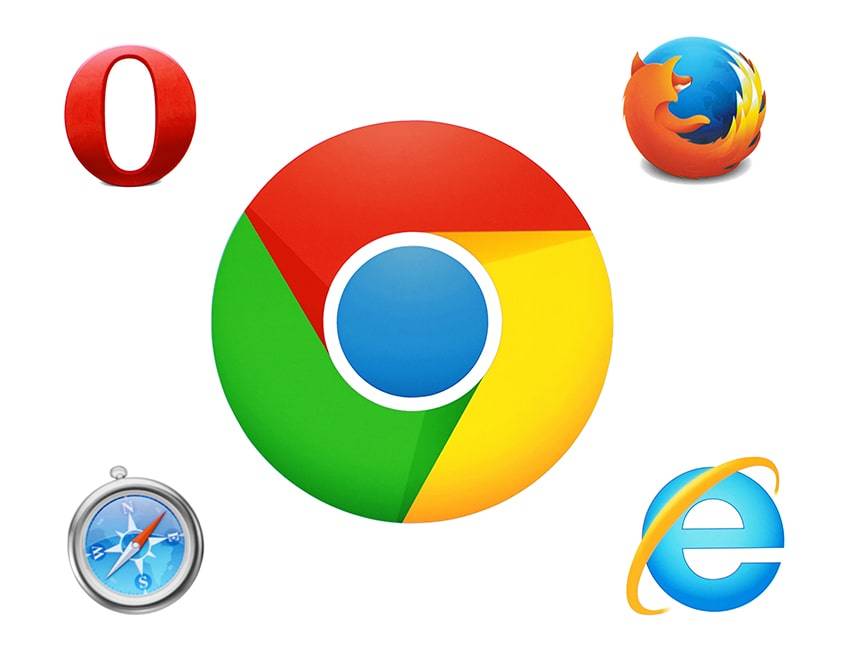
Most brands are posting to Instagram from a PC with Google Chrome. Mac users often prefer Safari. There is something to address before tackling a step-by-step guide to using IG on a desktop. Take a look at the top browsers of 2019. The list starts with the most-used and is a good reflection of what to expect in 2023.
- Google Chrome: 67.3%
- Firefox: 8.8%
- Internet Explorer: 7.3%
- Edge: 5.8%
- Safari: 3.6%
It’s easy to see which choice is the most preferred. Below are instructions to help influencers publish on IG from PC or Mac.
How to Post on Instagram From PC: Chrome Browser
It’s best to start with the most popular browser. Here’s how to post on Instagram from a PC using Chrome.
Follow these easy steps, and there should be no problem.
- Open the browser. The first step is to use Chrome, of course. From there, go to www.instagram.com and log in.
- Adjust the layout. Right now, the screen shows IG’s desktop version. There are distinct differences, such as the layout. To get into a mobile view, right-click anywhere on the page. The second-to-last menu option will say, “Inspect.” Select it.a. Another way to do this is to click the three vertical dots in the top-right corner of the screen. From there, select “View” -> “Developer” -> “Developer Tools.”
- Work in the Inspector Tool. Both methods will reveal a smaller, new window. This is the Inspector Tool. Notice the icons in the top-left corner. There’s one that looks like a box with an arrow in it. The second one resembles a paper with a smartphone in front of it. Select the second one.
- Choose a mobile version. Doing this will set the webpage to the mobile view. The upper toolbar on the screen may say “Responsive”, or it may list a particular phone model. Click this and choose the desired version from the drop-down menu. There are different options for iPhone, Android, and Google Pixel.
- Refresh the page. This will reveal the changes.
After doing this, the webpage will mimic the app version of IG. Notice that the icons are in different places now. Now it should be much easier and intuitive to publish to IG from a PC.
Posting to Instagram Using Safari on Mac
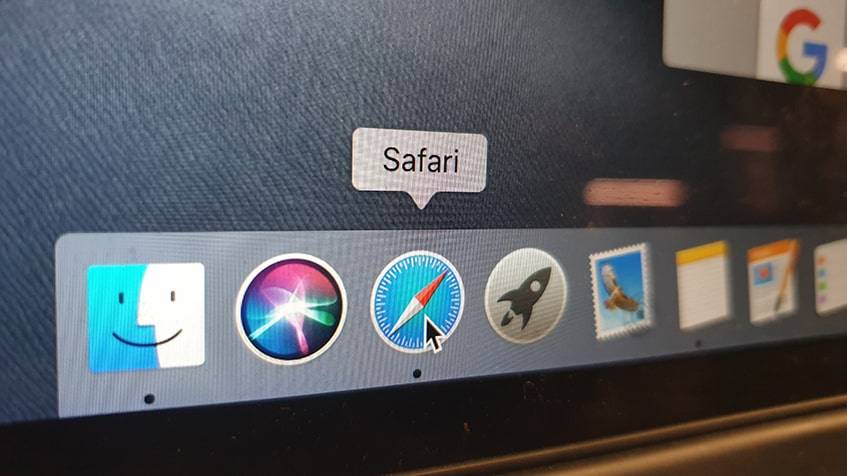
Now it’s time to look at how to post on Instagram from a laptop, particularly a Mac. This tutorial applies to the Safari browser, which is a standard tool on these computers.
The instructions are quite similar, with only a few minor changes.
- Open Safari. Then, go to www.instagram.com. Again, the website will appear in the desktop version.
- Find the Preferences menu. Click the “Safari” tab in the upper taskbar. Select “Preferences” from the drop-down menu. It should be the third option.
- Adjust the settings. From there, choose “Advanced” to open a new window. It’s fine to ignore most of the settings here. Instead, focus on the bottom where it says, “Show Develop menu in the menu bar.” Make sure the box has a blue checkmark in it. Then, close the advanced settings window.
- Open a new Safari tab. Go to www.instagram.com, and log in. On the upper toolbar, click “Develop” -> “User Agent.”
- Click on a mobile version. Choose the preferred iOS selections from the pop-up menu. The choices include the iOS 10.3 versions of iPhone, iPod Touch, and iPad. Most people will want the first option for a familiar mobile view.
IG Scheduling Tools to Try
Once they know the posting process from PC to IG, marketers are in a whole new world. This shortcut paves the way for other possibilities and time-saving tools. Many influencers turn to programs and apps that help with scheduling.
IG was one of the last social media sites to appeal to these services. Now, brands can’t get enough of these marketing shortcuts.
Here are the top ten tools that streamline IG posting schedules.
- Agorapulse
- Buffer
- CoSchedule
- Crowdfire
- Hootsuite
- Later
- Loom.ly
- PromoRepublic
- Sendible
- Sprout Social
Each of these providers offers a convenient tool set of features. Marketers love taking advantage of these apps. They can upload more content and curate the perfect photo-sharing schedule. This allows them to publish on IG from PC in a fraction of the time. One thing to remember is that some of these services require a paid subscription.
5 Alternative Tools for Scheduling IG Posts

For those who want something cheaper, there are some third-party apps. Developers create these services to help people seamlessly post to Instagram from PC. These are third-party programs that marketers download to their devices. Yet, Instagram doesn’t usually hold these apps in a positive light. Take this section with a grain of salt.
Deskgram
This software allows individuals to share, like, and comment on Instagram content.
- To start, download the software from a Chrome or Safari browser.
- The program will reset the platform to a phone version.
- Upload a photo or video.
- Use the hashtag tool to determine the best keywords for the content.
- The editing feature makes it easy to curate beautiful images. The toolkit allows individuals to upload a photo and try different filters.
- There is also a cropping tool for getting the right dimensions.
- Clients can use Deskgram to tag accounts and write engaging captions, too.
Deskgram gives users the convenience of working on mobile while on a computer. While it isn’t free, the monthly cost is just $2.99. On the downside, there are no bulk uploads or newsfeed previews.
Bluestacks
Bluestacks helps people see IG as if it were on an Android phone. It works on all computers. The process is simple enough, but the result is a watered-down version of the app.
- To get started, register with a Google account.
- After downloading the software, individuals can access the Media Manager.
- This is where they will add their unique content.
- Then, they have to search for and install Instagram in Bluestacks’ App Center. Users will see the social media platform in the Android view.
Individuals use this program to add engaging captions and account tags to a photo. To make the images look more professional, they can play with the editing tool. There is also a setting for carousel ads.
Instagram Creator Studio
Here’s a good choice for those who want a more traditional option. It works in a similar way to Facebook’s Creator Studio. The IG version is less than a year old, making it one of the newest tools out there. Since it comes from the company itself, it’s also more reliable.
- Teams and individuals sign up with their IG accounts.
- With the program, they’ll edit images and videos, keep a content library, and publish straight from a computer.
- There are tools for scheduling ads, posts, and IGTV videos.
- Influencers can access their messages and comments in the unified inbox. This helps them keep track of all their conversations.
- The performance metrics show daily viewing statistics and more. These insights show brands their top followers and how people are finding them online.
This service will appeal to serious marketers and influencers. The Creator Studio sets the bar high by only allowing business profiles. As a result, there are better features.
Uplet
This is a service for Mac laptops only.
- Download is straight from Safari.
- After installing the software, log in with an IG account.
- Then, add content to the desktop library and schedule it to publish on the app. Uplet is convenient for multi-account management, too.
- It also supports images and videos, although the editing tools are lacking. Influencers can click on a specific picture to add captions.
Uplet asks for a one-time ‘license’ fee ranging from $19.95 to $49.95. It might be worth it for some influencers. It allows them to upload content in bulk and work with several profiles. Yet, there are disadvantages. Uplet doesn’t work on Windows, and it can’t support carousel posts.
LR/Instagram
LR/Instagram is a reference to Adobe Lightroom. Many influencers use this software to perfect their images. This third-party service is a handy plugin for Lightroom. It makes it easier to publish straight to an IG account.
- First, people need a Lightroom profile to access LR/Instagram.
- From there, they install the plugin and add the new service in the Publishing Manager. They will have to authenticate their IG profile, too.
- The drag-and-drop editor makes this software seamless. With this, creators publish to several accounts from the same dashboard.
- They can crop their pictures, add filters, and create captions. All their media will stay safe in the Content Library.
- Another unique feature is custom tag templates. Influencers will enjoy playing around with these. It’s a great way to reflect on their specific niche and audience.
Other perks include the hashtag filter and automatic publishing. Overall, there are plenty of features for influencers to customize content.
FAQs
What’s the Best Size Image to Post to Instagram?
Influencers know that image dimensions are crucial for online marketing. A cropped or low-resolution picture can diminish credibility. Looking at the top-rated IG profiles, they all feature high-quality content.
It’s also important to consider the layout of the image.
- Square: 1080px x 1080px
- Vertical (portrait): 1080px x 1350px
- Horizontal (landscape): 1200px x 628px
What Length Videos Should I Post to Instagram?
The platform became popular for its images, but now videos are a huge draw for audiences. A video clip can last anywhere from three seconds to 60 minutes.
Here’s a helpful breakdown:
- Newsfeed video: 3-60 seconds
- IG Stories: 5-15 seconds
- IGTV: 5-60 minutes
How Does the Instagram News Feed Algorithm Work?
This can seem like a never-ending source of stress for influencers. Social media sites are notorious for changing the algorithms. The minute a marketer learns the secret. The formula switches again.
As of June 2023, the system analyzes three main factors to curate people’s newsfeeds:
- Interest: how much IG thinks they’ll like the content
- Relationship: the individual’s connection/interaction with the particular account
- Timeliness: prioritizing recent and relevant posts
Secondary factors include following, frequency, and usage. The app will show content based on how often the person logs on, how long they stay, and how many profiles they follow.
How Many Hashtags Should I Use in My Posts?
Another hot debate is the question of how many hashtags to add. This metadata helps brands tag other accounts and relevant topics. It also categorizes profiles and makes them easier to discover. People can follow hashtags, so it’s critical to share the right ones.
Why Can’t I Post on Instagram?
Technology acts up sometimes, but it’s a problem if an influencer can’t post. There are several reasons why this might happen.
- Cellular data usage limits
- IG photo policies (inappropriate content)
- New account restrictions (sharing lots of content in a short timeframe)
- Problem with stored cookies (clear the cache)
Learning how to post on IG from a computer can help with regular uploads. This will keep the images and videos coming but at a consistent rate.
Is There a Post Limit on IG?
Along the same lines, people might wonder if there is a posting limit. No one wants to spam the platform, but brands want to appear in as many news feeds as possible. New accounts can complete up to 500 actions per day. This includes things such as liking, following, and commenting. Older profiles have wider margins. As for posting, there is no limit.
Never Miss an Opportunity to Share Great Content
This guide should clear any doubts about how individuals can post to Instagram from the PC. Even if they prefer to use their phone most of the time, people should explore other options. The more techniques a person knows, the better. This comes in handy when promoting a new product or service.
The platform still works best via the app, but the desktop version has its benefits. It will make bulk uploads, edits, and schedules much simpler. If you have other tips for how to upload to Instagram from PC, leave them below.






Comments