GIFs are one of the best ways to generate engagement on social media, like Facebook or IG. They are fun, creative, and everyone loves them. Stories are sure to be lively and eye-catching with them. Want to learn how to post a gif on Instagram? The process is very easy. Check out the best ways to do it below.
Table of Contents
How to Post GIFs on Instagram
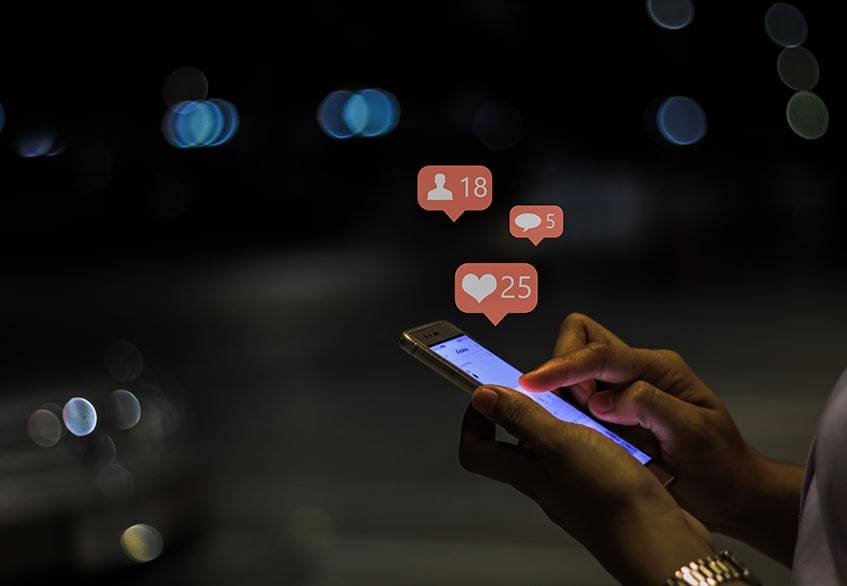
There are many different ways to share this type of file with friends on IG. While the most common one is posting them on one’s feed from an android cell phone, the options are varied. People can also do this from their computer, or even upload them to their stories. With these simple procedures, anyone can start sharing their moving pictures on this social network.
1. On Mobile
Using an Instagram GIF from an android cellphone is quite seamless. One just needs to have the GIPHY and the IG apps installed. After this, the process is a piece of cake. Just follow these simple steps and start sharing moving pictures with friends or business clients on social networks.
- Download the GIPHY app.
- Search for a good GIF to share.
- Look for the button in the shape of a paper airplane under the desired GIF.
- A list of sharing options will pop up. Pick Instagram.
- The IG app will start.
- They will request access to the images. Give it
- There will be two possibilities. To post it on the feed or on one’s stories.
- This will upload it as a .mp4 file that lasts 15 seconds to the desired place.
- Complete the post by adding a caption, hashtags, and more.
2. On Desktop
The process of learning how to upload GIFs to Instagram is pretty simple, though not as much as on mobile. There are a few steps that require switching devices, which may take longer. But other than that, this technique may be much more comfortable for those who prefer using a computer.
- Go to giphy.com ill direct the user to the detail page.
- Look for the IG button and click on it. It is towards the right, under the “Share It” section.
- A popup sign with a field to enter an email address will appear.
- Type it and tap send.
- It will send a .mp4 file with the desired content.
- Download it and share it on Instagram.
The 5 Steps to Add GIFs to an Instagram Story
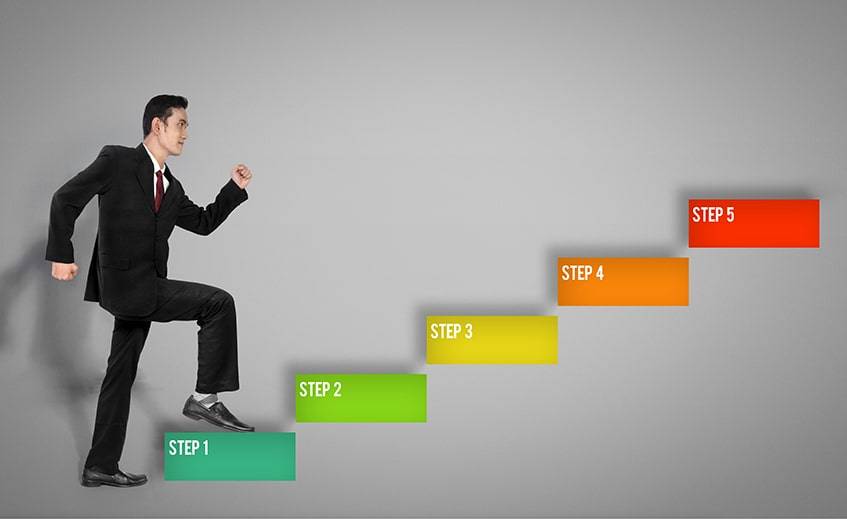
Can you post GIFs on Instagram stories? The answer is yes. The process is indeed very simple and fast. With just five steps, users will be ready to share their favorite moving pictures with their friends on the IG stories.
- Open the camera within the app and click on the smiley face. A list of possibilities will appear.
- Browse the different options and pick one.
- Pinch to zoom in and out, and move the pic as necessary.
- Select as many as desired and hit “Your Story” to post it.
- If the image is saved, one can also upload it to his feed.
How to Create a GIF and Post It on Instagram

Learning how to post a gif on Instagram is not always enough for a business. Many users also want to create their own. Fortunately, there are many methods to do this.
Method #1: Record It From Scratch
The GIPHY app also allows users to create their own media. The process to do this is pretty simple. With a steady hand, a smartphone, and a funny situation, users will be able to record memorable media that everyone will want to share.
- Open the application and click on the “+” symbol to create a new one.
- Hold down the camera shutter to record the GIF.
- When it is finished, users can choose to add filters if they want.
- The app will convert this file into a .gif file that starts again once it finishes. People can use the trimming tool to remove the parts that they do not like.
- Users can even add tags and upload it to GIPHY’s platform to share it with others.
Method #2: Convert a Previously Recorded Video
It is not necessary to have the GIPHY app always ready in case something worth recording comes up. People can also do this with their own cameras and then convert it using this tool. This opens limitless options since even funny videos from many years ago can now be shared as a GIF file.
- Open the GIPHY app and tap “+” to create a new file.
- Choose a file next to the camera shutter to convert it.
- The tool will change its format on the spot.
- Users will also have the option to add captions, filters, stickers, and much more. If there is a part that should be removed, they will also have the possibility of trimming the recording.
- Now, the creator can add tags and decide whether to share it with the GIPHY or Facebook communities or keep it private.
How to Create Custom Story Stickers Using Instagram GIFS
Creating custom stickers with Instagram GIFs is a great way to spread one’s brand across many people’s stories. If they are good enough and relatable, many users will put them on their own content. This, in turn, will start appearing in front of lots of other people who will start to recognize the business.
- Create an Individual Artist or Company account on GIPHY and wait for it to be verified.
- Answer all the questions that the platform may ask to determine that the person is legit.
- When this part of the process is done, one can start uploading the files that will be used as stickers. Just make sure to tag them right so people can find them.
- For GIPHY to allow their use as stickers, the files have to follow the content guidelines.
How to Use GIFs on Instagram Creatively
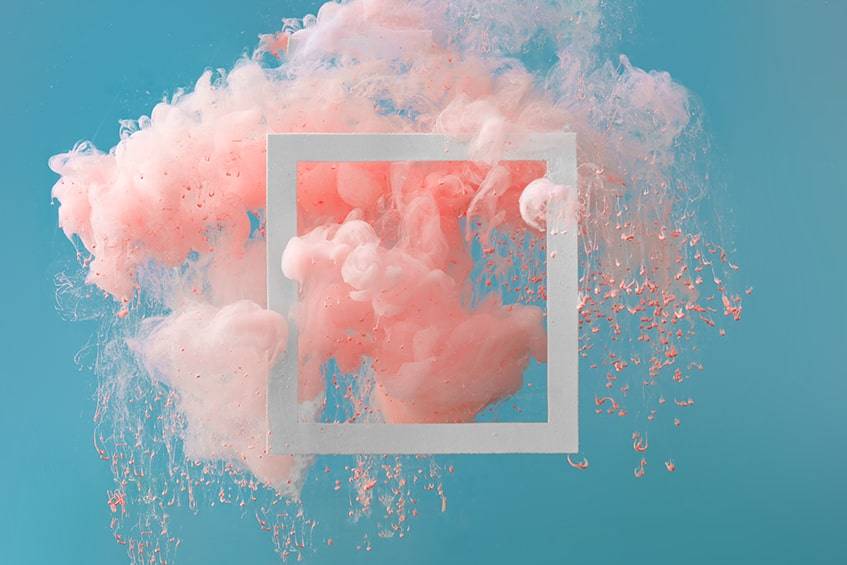
Good GIFs on Instagram can be the perfect complement to most stories. There are many ways to use them. The more creative one gets, the better the results are going to be. These are just some ideas, but the possibilities are endless.
Capture People’s Attention
Moving images are a great way to highlight part of a story or to encourage people to do something. Most users look at stories for just one second or two and move one. But if there is a flashy, moving image, the story may be different.
Pinch, Turn and Move to Create Interesting Effects
IG is very flexible when it comes to creating moving images. Users have many different ways to use them, like turning them or changing their size. This can help add some creativity to the story.
The best part is that this can be done very easily, just pinching to increase or decrease, turning with two fingers for a change of orientation, or moving with one to move the location.
How to Pin Instagram Stories GIFs
Moving pics can be pinned to a specific part of the video to make sure it pops up only when desired. In this way, it can be seen only during certain moments. Doing this will make the story more interesting and surprising.
The process is quite simple. Just select the pin, hold down the button, and wait for a few seconds until a list of options appears. Tap on the one that says “Pin”, and that is done.
Use On-Brand GIFs in the Right Amounts
Having moving elements in a story makes it much more lively and engaging. Of course, it should not outshine the actual video, but added in the right amounts, and it can help catch more interest.
Highlight Your Text
Texts may be boring without having something to make them stand out. This is where good, flashy short videos come into play. Search them with keywords like “Sparkles”, “Highlight”, or other similar options. Try all the suitable options and see which makes the text stand out better.
The Top 10 Cutest Stickers on IG

Many designers create cute stickers and upload them on IG for everyone to use. These are the top ten cutest moving images available on the platform right now. Just search them by their name, and the whole set will come up.
The Uncommon Place
These stickers come mainly in warm tones, which makes it blend nicely with brands that use that type of color. It has many figures in its inventory, like stars, suns, houses, and common phrases that go well with stories of different sorts.
Vipapier
The style of these stickers is rather vintage, which can be a good complement for those companies that use that type of design. Their colors are a bit muted, which helps make the actual story stand out.
Lidiaontheroad
These minimalist stickers aim at helping bring out the best of each story by complementing them. It has mostly phrases written in cursive or soft fonts. But there are also some figures, such as stars, clouds, and more.
Ohlalalita
Being totally white, this type of sticker can go with almost any sort of video or image and look good. It has many popular phrases, such as “Friyay”, “Sunday Funday”, “Gym Time”, or “Love”, which are very flexible and almost any account can use.
Queenbemonyei
This set of stickers was designed specifically for women of color. It features lots of jewel tones, which tend to work great with this type of skin.
Ilustragabs
Fun is one of the main words that come to mind when seeing these stickers. They are characterized by their cheerful colors and cute images. Among others, they have cacti, ice cream, hearts, animals, and more.
All Things Lilly Anne
Those looking to add a more feminine style to their stories will find their perfect companion in this set. Most of the elements are red or pink and include many girly stickers that the ladies will love.
Mikylacreates
These are one of the cutest GIFs around. This set includes different types of flowers, candy hearts, lattes, teas, women, and much more. Its colors are rather muted, and pink predominates.
Greendotori
Minimalism is the basis of this set of stickers. They are all totally white but creative. With just a few lines, the team designed an incredible number of shapes. Many different things, from cups of coffee to speech bubbles, can be found here.
Linziehunter
The aim of these GIFs is helping people put a smile on their faces. It uses many bright colors, which helps to bring life to one’s stories. Most of its pictures are about happy things, like ladybugs, books, or trophies.
FAQ Section
Why Can’t I Post a GIF on Instagram?
There are many reasons why this may be happening.
- One could be that the GIPHY app is not well set up.
- Make sure to follow all the steps above to make it work as it should. Another common problem may be related to connectivity issues.
- Check if the WiFi signal is strong in that area.
How Do I Convert GIF to MP4?
This can be done online and in less than three minutes.
- Go to https://convertio.co/ and drag the file to the site or browse the computer to find it. It can also be added from Google Drive, Dropbox, or simply a URL.
- In the list of options, select .mp4, or the desired format among the more than 200 possibilities.
- Wait for a few minutes for it to convert and download the new file.
How Do You Make an Instagram GIF Longer?
This can be done by playing it on loop. This means that the video will start again once it finishes. Go to the GIF editor and make sure that the “Loop” option is checked and reconvert the file. It will give the chance to choose the desired length for the Inta GIF. Depending on the software used, it may ask to convert the file to a video first.
A Catchy Way to Get Attention
Stickers and GIFs are a great way to bring life to one’s stories and catch people’s attention. They can make the difference between someone stopping to see a video or not.
Do you think that adding them to your IG strategy will help generate more engagement? Let us know in the comments below.






Comments